All smartphones come with built-in Google Settings but not many users know how to make the correct use of it. The best part is that once you get a good idea about these settings, you will have greater control over your smartphone. Read on to find out how hidden Android settings can be accessed if you have an Android version 8.0 or even above.
Directing Users to Access Hidden Android Settings
To access hidden android settings, simply open the default settings tab on your smartphone. Next, scroll down and click on Google. Here you can view and access multiple setting options which can be tweaked as per your system requirements. Not to forget that adjusting these features via the Google Settings app will optimize the end-user experience to the max.
To manage your Google Account, go to settings, which is further divided into three sections: Account, Services, and Developer. Next, select Google Account to change its settings. This section provides a plethora of options that are required to make changes to your Google Account.
For instance, you can change passwords, display settings, etc. On the other hand, the Data and Privacy tab allow you to view personal data, and daily web activity with other privacy settings. In addition to this, to keep your Google Account safe, keep a check over current payments, transactions, and similar private info, and visit the Security tab whenever needed.
Why Changing Settings in Google Services is Important
To change settings in Google Services on the device that you are currently using, click on Service Section. This section is quite handy as it presents several options that you can use to optimize your phone, further.
Some useful services that need to be checked occasionally include Google Ads, the number of apps that are connected with the Google Account, to name a few:
Control How Google Shows You Ads
This feature is important, although it is often underestimated. But it is essential to control and manage your ad options on Google. This way the Google algorithm will not be able to form a mind map about you, your taste, your likes, and dislikes. Because if it does, then it shows you ads that are meant to appeal to you. You can even switch off the advertisements option that’s present in Google Settings. This way Google will not be able to show you ads that may interest you.
Check the Apps Connected to Your Google Account
Many third-party mobile apps today offer users the option to create a new account or sign in with their existing Google Account to save hassle and trouble at the user end. Although it is not recommended to sign in to a third-party app with your present Google Account, many of us still do it because it is highly convenient. To keep a check on how many apps are linked with Google Account, simply go to Settings for Google Apps, and click Connected Apps. This way you can grant access to apps or even revoke them to further disconnect an app.
Checking into Back-up Options with Google
Your Google Account ensures that data import from one mobile device to another is smooth. With the signed-in Google Account, it is easy to back up all kinds of data. All users have to do is turn on the feature in the settings section and enable backup for Google to follow. Once all data is backed up, you will never have to worry about your data getting lost or deleted in the future.
Locating My Cellphone Device with Ease
Finding the location of your device has never been easier! If you are one of that kind who is prone to losing your smartphone, then you should no longer worry. Enabling the location on your phone should do the trick as you can then use Google’s Find My Device page, where the Google Phone Tracker will quickly find where your phone presently is.
It is also great as enabling this feature may also be used as a safety measure. However, the location feature needs a fast and reliable internet service if you always want it to remain on and is not much handy if you have a sluggish connection. In such a case, contact your local internet provider to fix your connection.
If you wish to know more about latest internet bundles and plans, do check out BuyTVInternetPhone.
Setting up Parental Controls on Your Android Device
One great advantage that you will find highly effective is the parental controls, which can instantly be implemented, especially if you have given mobile devices to your kids. These special settings will help you supervise your child’s online activity without coming across as nosy or harsh, which includes seeing their online activity status, the kind of apps installed, and even setting limits to online viewership.
Enabling this feature will simply allow you to have an insight into your child’s digital footprint. To turn on these settings, go to Google Settings and turn on Parental Controls on your child’s Android device.
Switching On Device Sharing and Related Features
Setting up sharing features is quite useful as this can help you synchronize data across various devices and several formats. While you can specifically switch on your device by going to Device and Sharing, it is quite simple to share data across various platforms. If you are unable to do that, simply turn on the location settings on your device.
Utilize Auto-Fill With Google
You can also Google fill up different forms automatically with your saved info, such as name, address, and any such details. If you have turned on this feature, Google will automatically fill up the form with your data. Simply go to Google Settings, click on Auto-fill, and never worry about filling your info manually. The best part is that you don’t have to worry about privacy as all data is saved on Google’s secure servers.
Wrapping Up
Getting a hang of these settings will allow you to manage all aspects of the phone. Furthermore, this will also help you control the information that’s shared with the Google system.
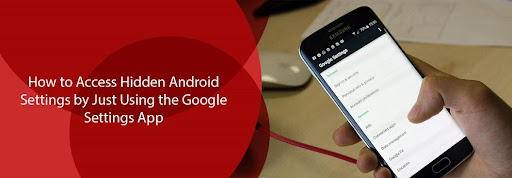

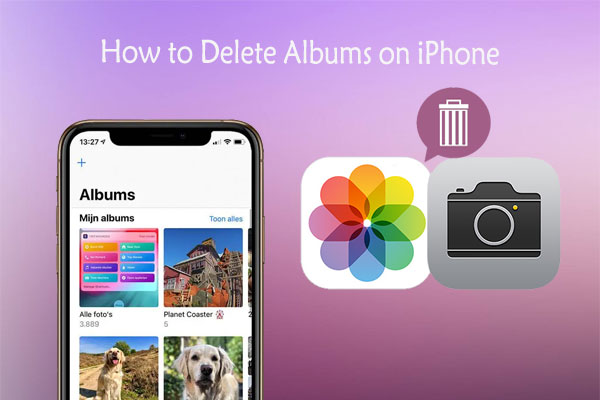

No Comments